Publications awareness cards
Publications awareness for the use of university Email 

The university Calendar:
It is an application that works online and there is no need to install any
software on the device. Through the university calendar, you can arrange your appointments and manage
your various tasks in an easy and fast way. This application, like any other application provided by
the university e-mail, combines simplicity and sophistication.
Calendar Properties:
- View and add events to your calendar at anytime and anywhere without having to install any program.
- Consolidate many languages, especially Arabic.
- Import and export events and tasks to and from Microsoft Outlook and iCalendar.
- The possibility of using the Hijri calendar as a secondary calendar within your account.
- Share your calendar with your colleagues or those who share your interests.
- The ability to save the calendar in PDF format.
How to Use the Calendar Service:
- Log in to the university mail, go to applications and select (calendar):

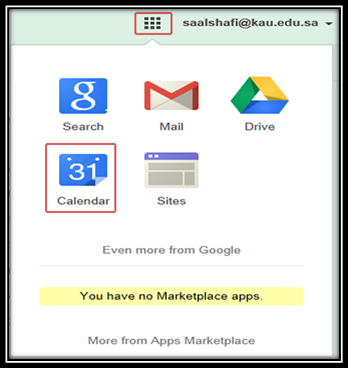
- After registration, the calendar interface will be accessed. It is divided into several parts:
-
An agenda for easy access to a specific day. Once a particular day
is selected, it is displayed in the calendar. .
- It is intended to create more than one calendar (for example: a calendar for personal dates,
work schedules, a calendar for official holidays, etc.) so that you can organize the agenda according
to its type and display more than one calendar at the same time.
.
- Displays the default date, with buttons next to it to move forward, backward, or back to the day.
.
- This is the main part, in which you may review all your dates, your work and your events. It is divided horizontally for days and vertically for hours.
- Miscellaneous options to view the calendar. You can view only one day, a week, an entire month, or more.

To create an event and make a reminder to remind you of the appointment:
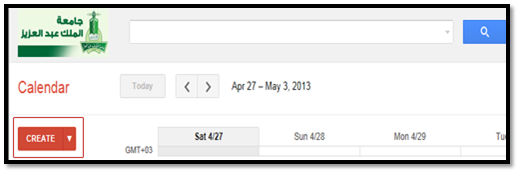
- البدء بتعبئة بيانات الحدث :
- Start filling the event data.
- Write the event title.
- Specify the date and time of the event.
- إختيار لون الحدث.
- Write a place and description of the event and its specific calendar, and attach files when needed.
- Choose the event color.
- Choose the reminder type (pop-up window - SMS message – e-mail).
- Select the status and privacy of the event.
- Invite others via e-mail.
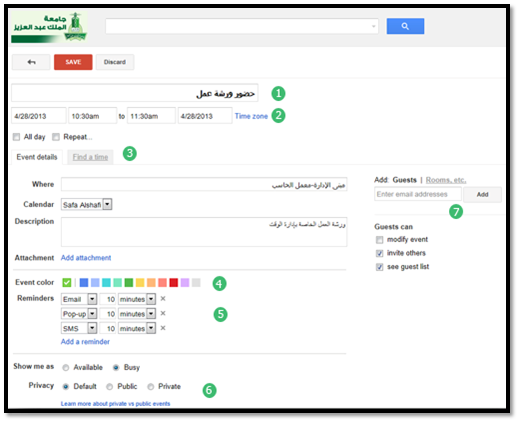
- To create a recurrent event:
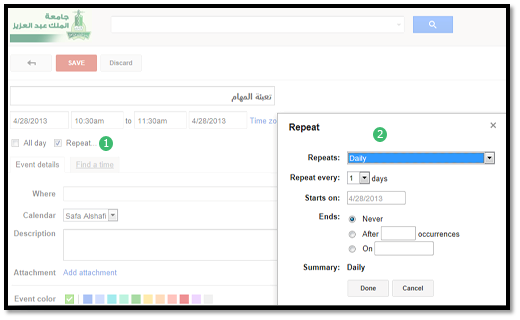
- Note that the event has been repeated in the calendar (we select the weekly report so that we can see that the event has been repeated).
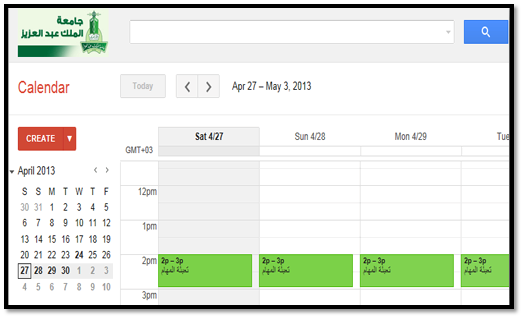
|
Last Update
9/4/2018 12:10:42 PM
|
|
|
|