Mail Services - Quick Search.
When you type something in the search box on your mail page, the autocomplete predictions will be formatted in the content of your email, so that you can save time and get the information you want faster than ever before.

For example, when you want to search for a specific employee mail, you can place the first letter or two letters from the employee's name or the email address, AutoComplete predictions will show all expectations, and the e-mail will be for “Abdullah”, among them. All you have to do is click the address and you will open up a new mail message.
.
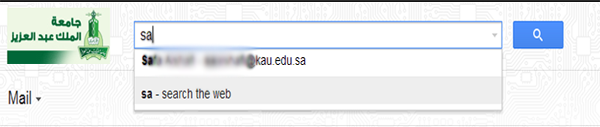
Special explanatory words can be used to speed up the search process and determine what is required, as follows:
Label
It means that message headings and other properties can be added to it, such as showing all sent messages, write (Label) in the search box:
Lable: starred
To show the favorite messages (starred), write (Label: starred) in the search box.
Lable: spam
To show unwanted messages and check them, write (spam) in the search box
Label: All Mail
To show all messages, write (All mail) in the search box
To search for messages that contain attachments, write (has: attachment) in the search box.
has: attachment
To search for messages that contain a picture, write (has: photo) in the search box.
has: photo
To search for messages that contain a document, write (has: document) in the search box.
has:document
To search for messages that contain a file attached in a specific type, write (filename: pdf) in the search box.
filename: pdf
It means that you are searching for a PDF file.