Tips on KAU E-mail
Publications awareness for the use of university Email 
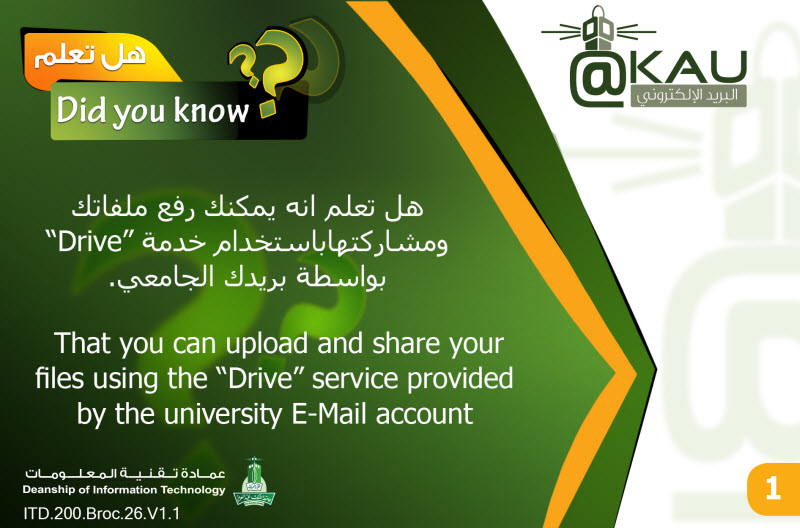
Drive service:
It is a service for storing and synchronizing your files across all devices (computer,
mobile, etc.). Drive can save files with unlimited capacity. When you place a file in a
folder (Google Drive) you will be able to view and edit this file anywhere in the world
and on any device you want.
Friends will also be able to view this file if you allow them, and also edit it, comment
on it, and so on.
This service differs from other cloud storage services and is distinguished from them
as it totally integrated with (Documents). Now you can edit documents,
presentations, spreadsheets, and other documents..
You can collaborate with your friends on an article, for example, or search or
complete it with Drive.
The Drive app can be found on all your devices, whether it's Windows, Mac, iPhone,
or android.
- That the password is composed of letters, numbers and symbols (uppercase and lowercase letters and numbers).
- Be not less than the minimum password length of 9 boxes.
- Use the introductory letters and small letters (foreign language) alike luv2laf instead of love to laugh.
- Select a brief unique label.
- Do not make your password all numbers, or all capital letters or characters are all characters is introductory.
Drive features:
- The service provides direct links to your files.
- The ability to share your files on Facebook or Twitter.
- It is easier to upload files on the disk as the folder is located on your computer.
- Keeps files even if deleted from the device as they are saved.
- Non-subscribers can see the files you want to share.
Steps to upload files to Drive:
- Log in to your university mail, go to apps, and choose Drive.


![]()
- Start loading the Drive software on your device.
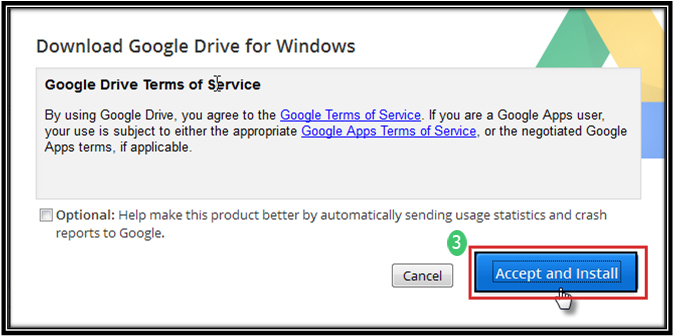
- Start downloading and installing the software on the device.
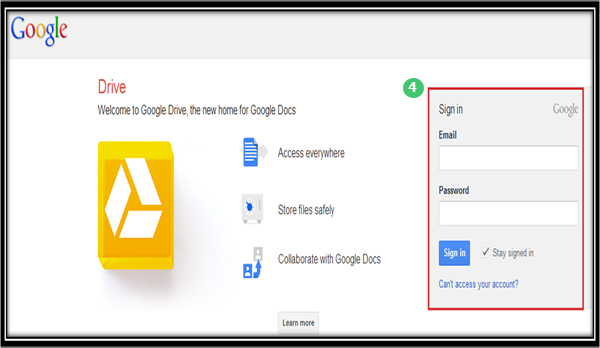
- Sign in with the university e-mail account.
- After installing the software on the device, note the presence of the program’s folder.
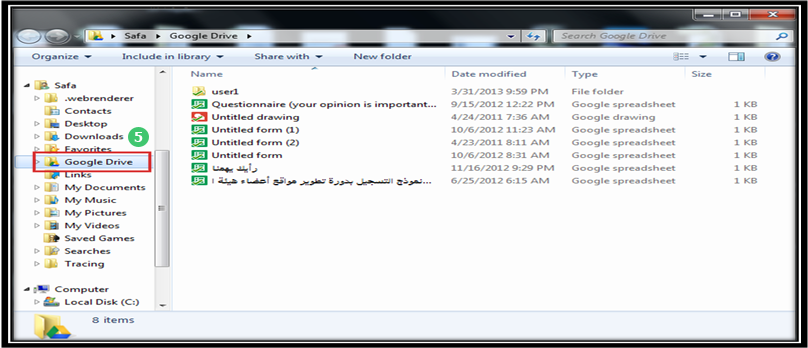
- Now the way to upload files is: Drag the file to be uploaded and drop it in the Drive folder.
How to share files, edit file privacy, show file link:
- Select and share the file to be published.

- Select (share) from the list.

- Change the sharing and privacy settings.
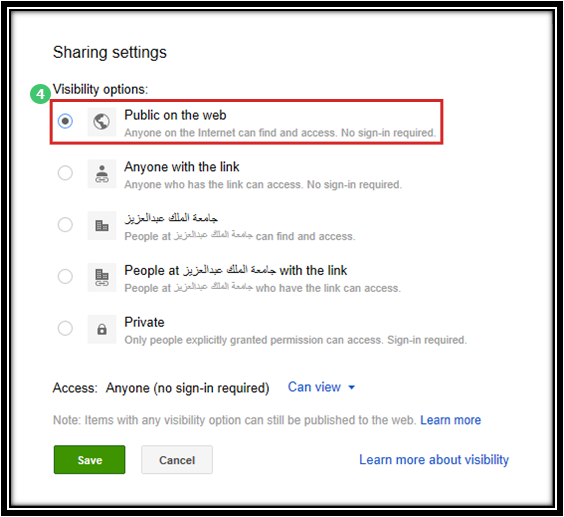
- Change the sharing and publishing settings.
- Get a direct link to the file to be shared and published.
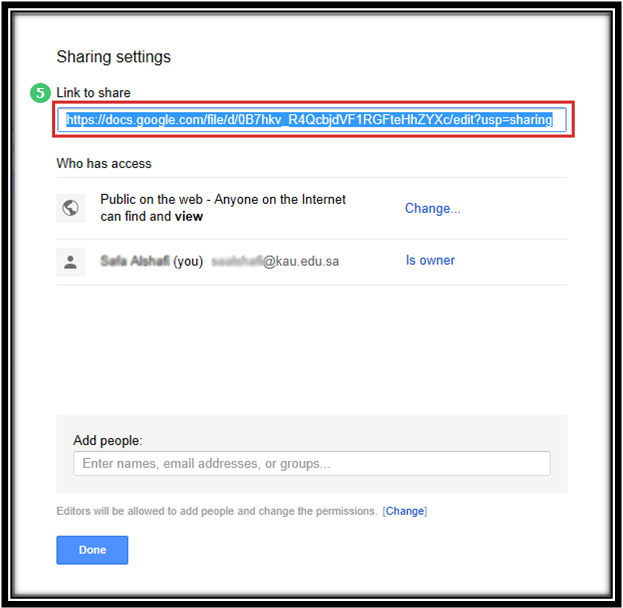
Documents:
It is a service provided by Google. It allows users to create and edit documents online and share them with others. It includes the following applications: documents, presentations, spreadsheets, forms, and others.
Documents Features:
- Create new files and upload files to the storage service and modify them.
- Easily format your files, check spelling and so on.
- Invite others via e-mail to edit or view your files.
- Modify files online with anyone you choose.
- View the log history of your files and return to any version.
- Publish files online for everyone to see as web pages, or send files to the blog.
- Send files by e-mail as attachments.
To create and load documents:
- To create new documents
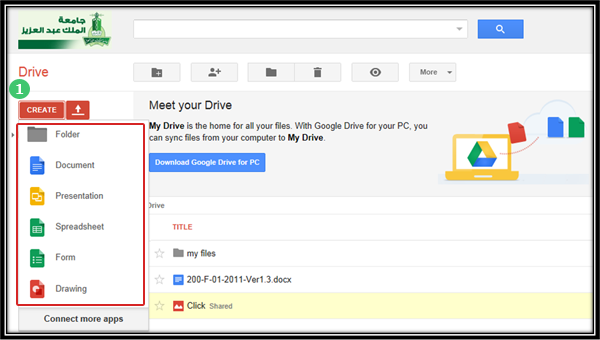
- To download and edit documents from the device.
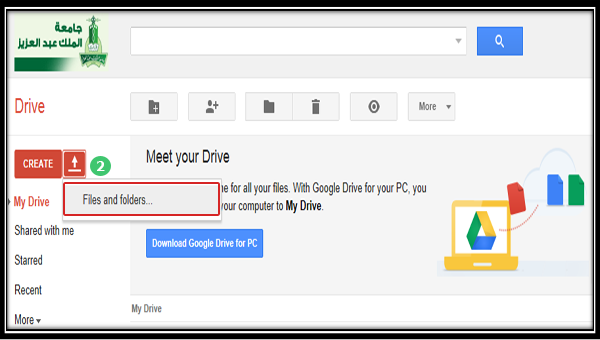
|
Last Update
2/18/2019 11:57:19 AM
|
|
|
|