team drive
|
Google Team Drives
Google Team Drives 
Get started to use Google Team Drivers
Google Team Drives are shared spaces where teams can easily store, search, and access their files anywhere, from any device.
Unlike files in My Drive, files in Team Drive belong to the team instead of an individual. Even if members leave, the files stay exactly where they are so your team can continue to share information and get work done.
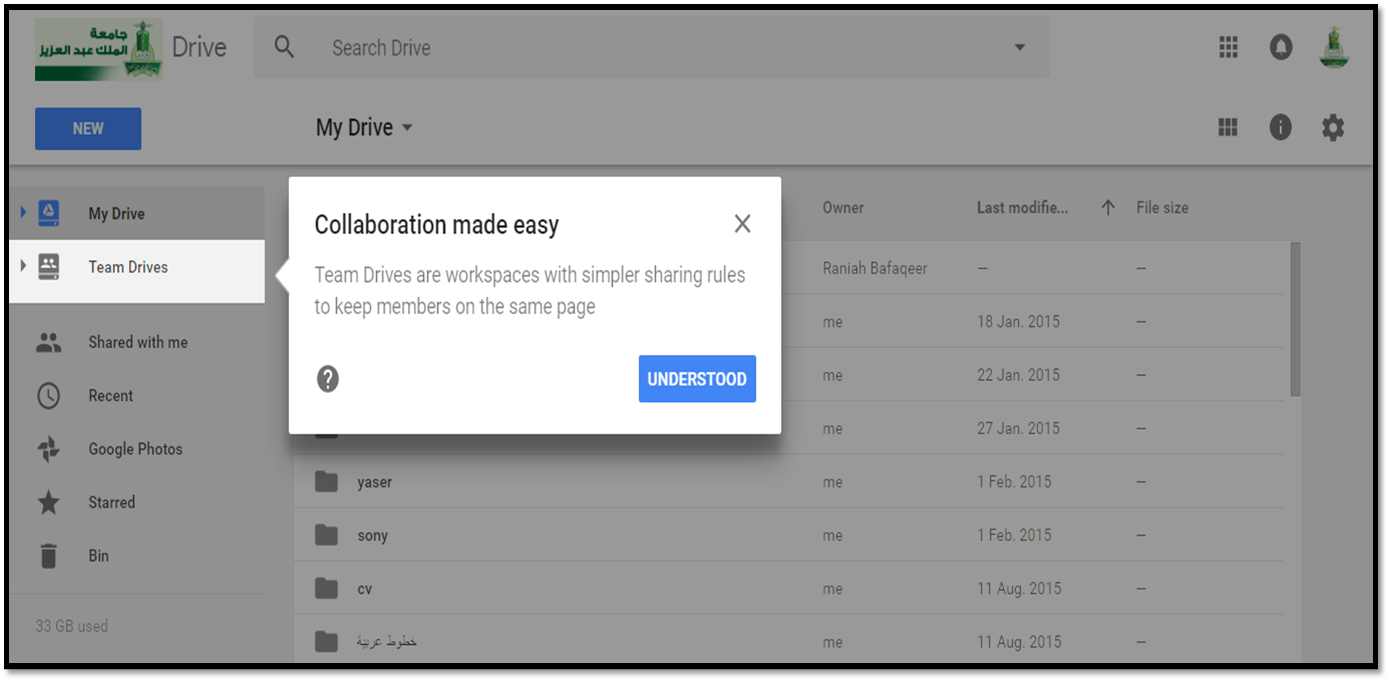
Create a Team Drive:
- Login kau email.
- Open Drive.
- In the left navigation, click Team Drives.
- At top, click New.
- Enter a name.
- Click Create.

Add members and set permissions:
When you add new members, they’re given full access to upload, edit, and delete files, and to invite other members. You can, however, change member permissions.
Add files and folders
Create a new folder:
- In the left navigation, click a Team Drive or existing folder.
- Open Drive.
- Click New New folder
- Enter a folder name. Click Create
- or click New Folder upload. Navigate to the folder and open it. .
|
Last Update
9/6/2018 2:09:08 PM
|
|
|
|